Instructions | How to Design your Own
Once you've selected and downloaded one of the blank, ready to customize poster templates from the downloads page, make your way over to Visaprint.com to quickly and easily add a personal message to your poster and place your order. Why Vistaprint? Well, after some trial and error, I found Vistaprint was the best printing option for the Pop to Stop poster for 3 reasons:
1. Poster paper weight is ideal for folding
2. International shipping options
3. Easy to use customization tool
Here's a slideshow to walk you through the printing process. For those of you who prefer written instructions, see below.
Street harassment is a global issue. Customize a poster with YOUR message in YOUR language.
Using Vistaprint's online tools, you can easily create a personalized poster that reflects you.
Download a ready to customize template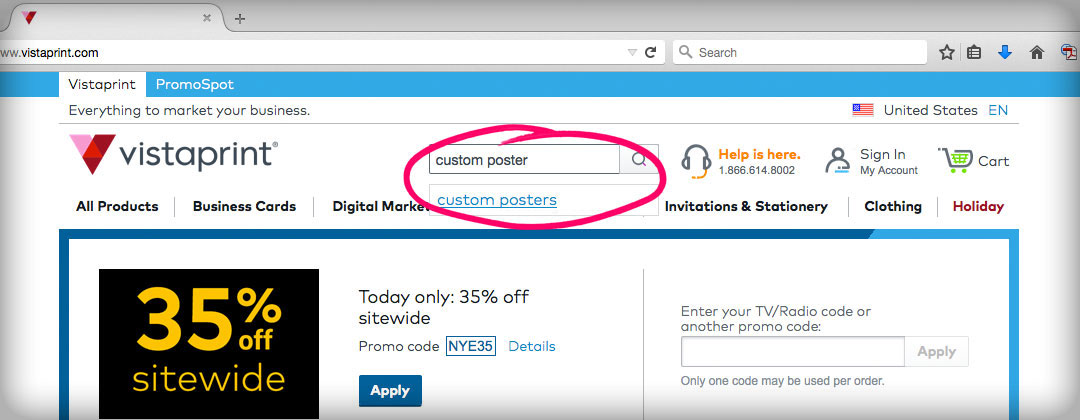 Go to www.vistaprint.com and in the search bar, type "custom poster"
Go to www.vistaprint.com and in the search bar, type "custom poster"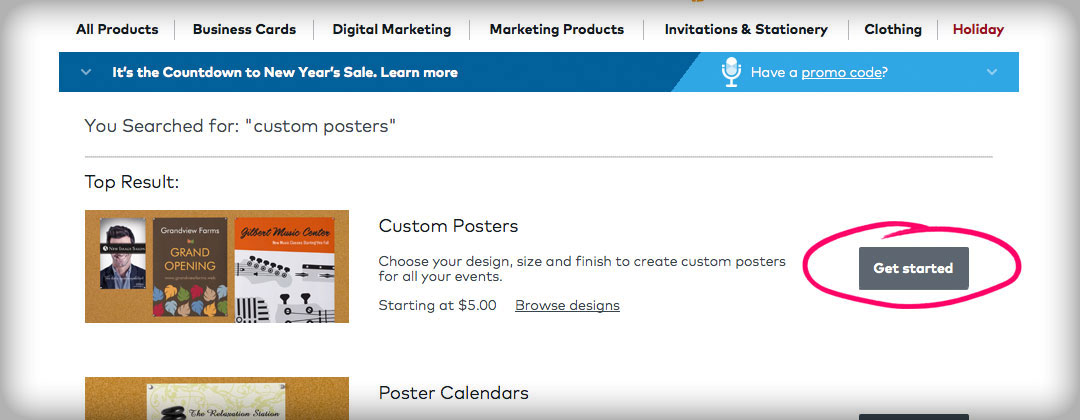 Select 'Get Started'
Select 'Get Started' Select 'Upload a Design'
Select 'Upload a Design' Select the medium size poster and select horizontal layout
Select the medium size poster and select horizontal layout Click 'browse' to find artwork
Click 'browse' to find artwork Navigate to where you saved the blank template
Navigate to where you saved the blank template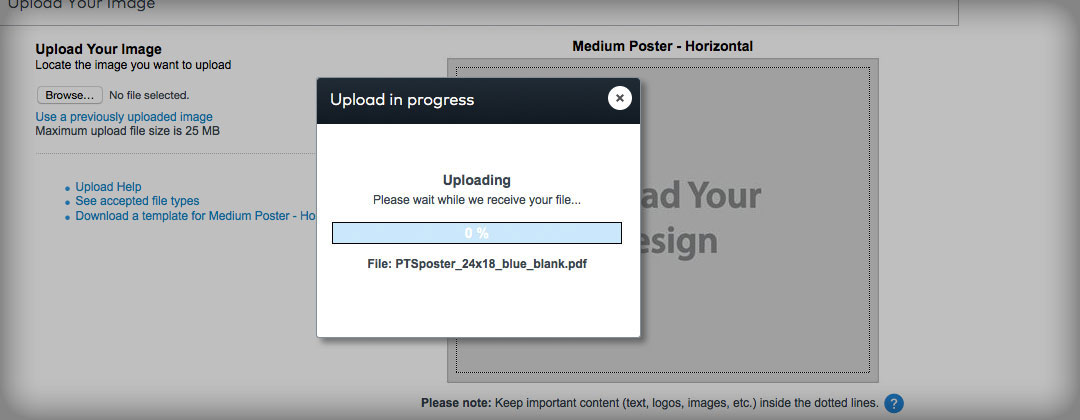 Wait patiently while the file uploads to Vistaprint
Wait patiently while the file uploads to Vistaprint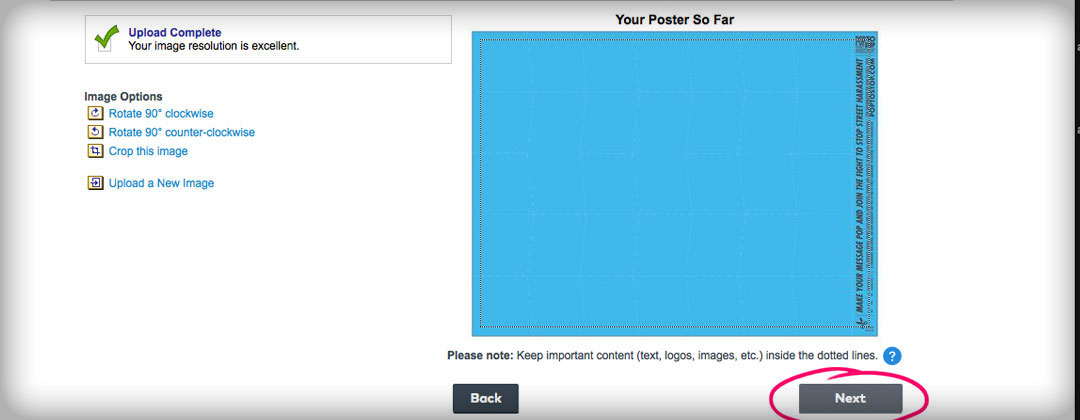 Click 'Next'
Click 'Next' Add a message to your poster
Add a message to your poster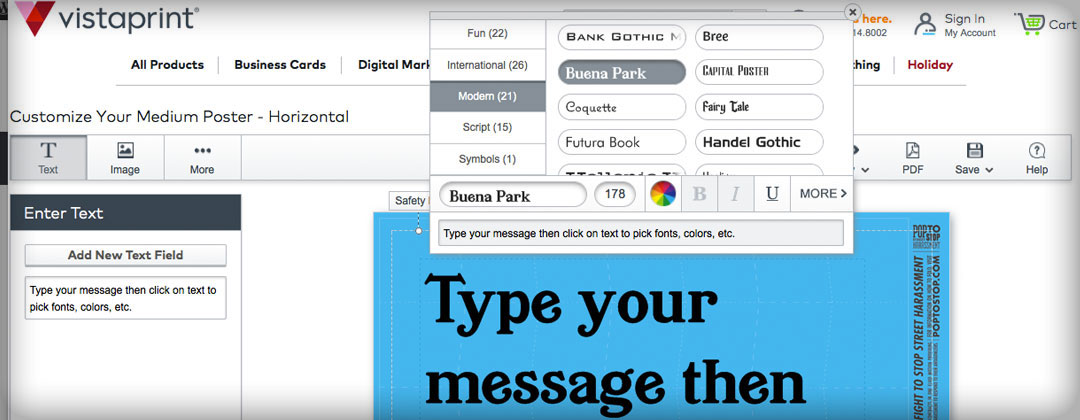 There are lots of fonts to choose from
There are lots of fonts to choose from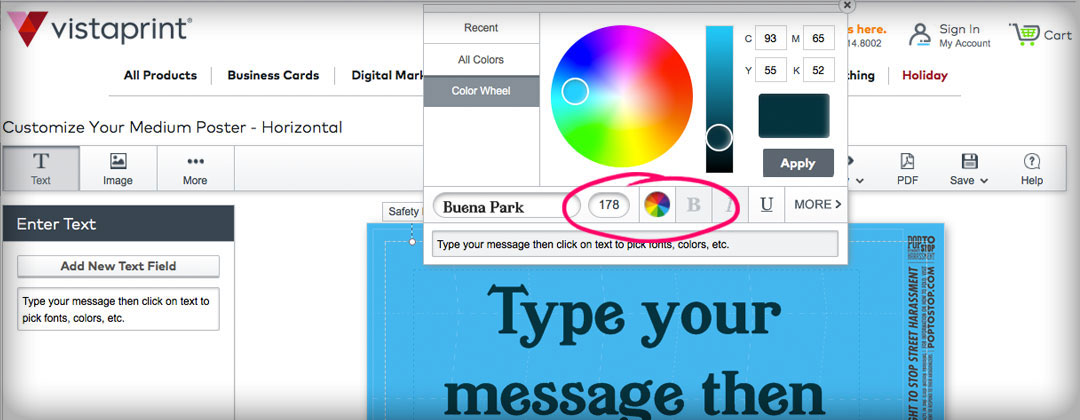 There are lots of font colors to choose from
There are lots of font colors to choose from Choose the alignment you want
Choose the alignment you want Adjust font size
Adjust font size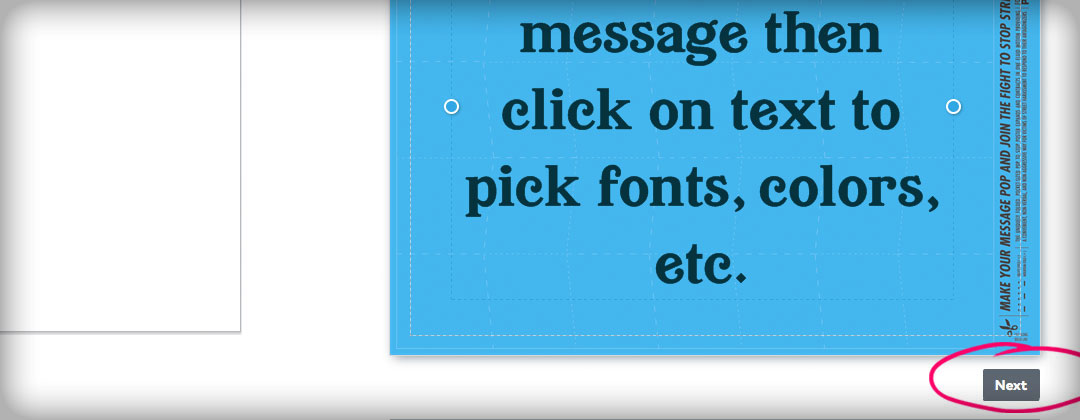 When you are done, click 'Next'
When you are done, click 'Next'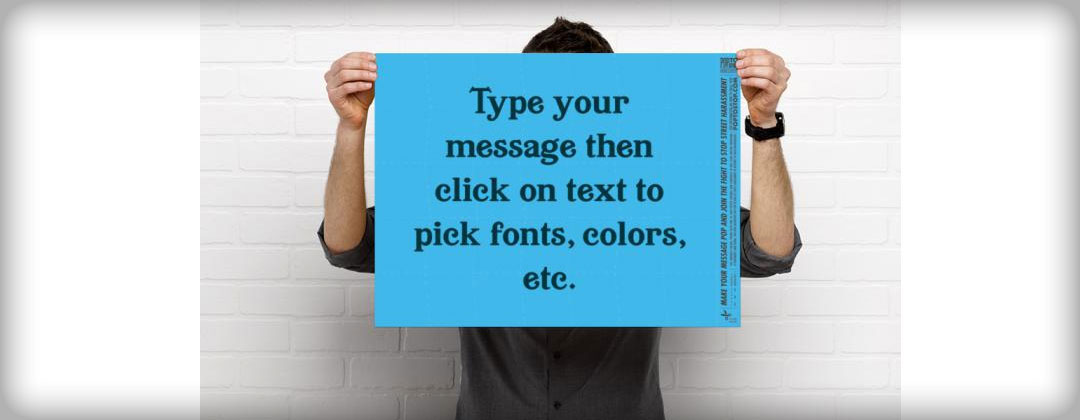 Review the poster for typos. This is how it will look when printed
Review the poster for typos. This is how it will look when printed Review one more time, check the approval box, and click 'Next'. Proceed with order.
Review one more time, check the approval box, and click 'Next'. Proceed with order.
Step-by-Step Directions
- Go to http://www.vistaprint.com and in the search bar, type "custom poster"
- Find the 'Custom Poster' option listed in the search results and select 'Get Started'
- Click the button that reads 'Upload a Design'
- Select the medium size poster (18” x 24”) and select horizontal layout
- On the next page, click 'browse' to find upload the blank poster template
- Navigate to where on your computer you have saved the artwork, click on the file, and click 'open'
- Wait patiently while the file uploads to Vistaprint
- Review artwork to make sure correct file was uploaded. If so, click 'next'
- Make sure the text addition option is selected and type your personal message into the text box
- Click on the text you typed onto the poster and you'll be provided with options to change the font type, the size, the color, etc.
- When the poster looks the way you want, click 'next'
- You'll be shown a preview of how the poster will look when printed. If you still like how it looks, click the check box at page bottom to approve of the proof and click 'next'
- Continue with placing your purchase as usual
